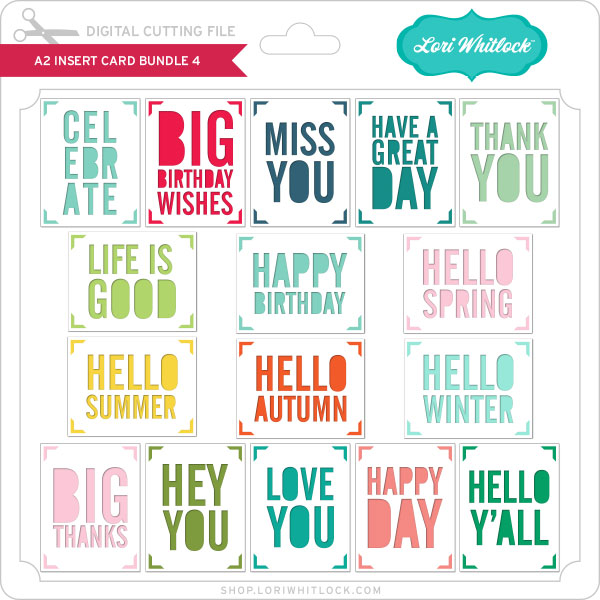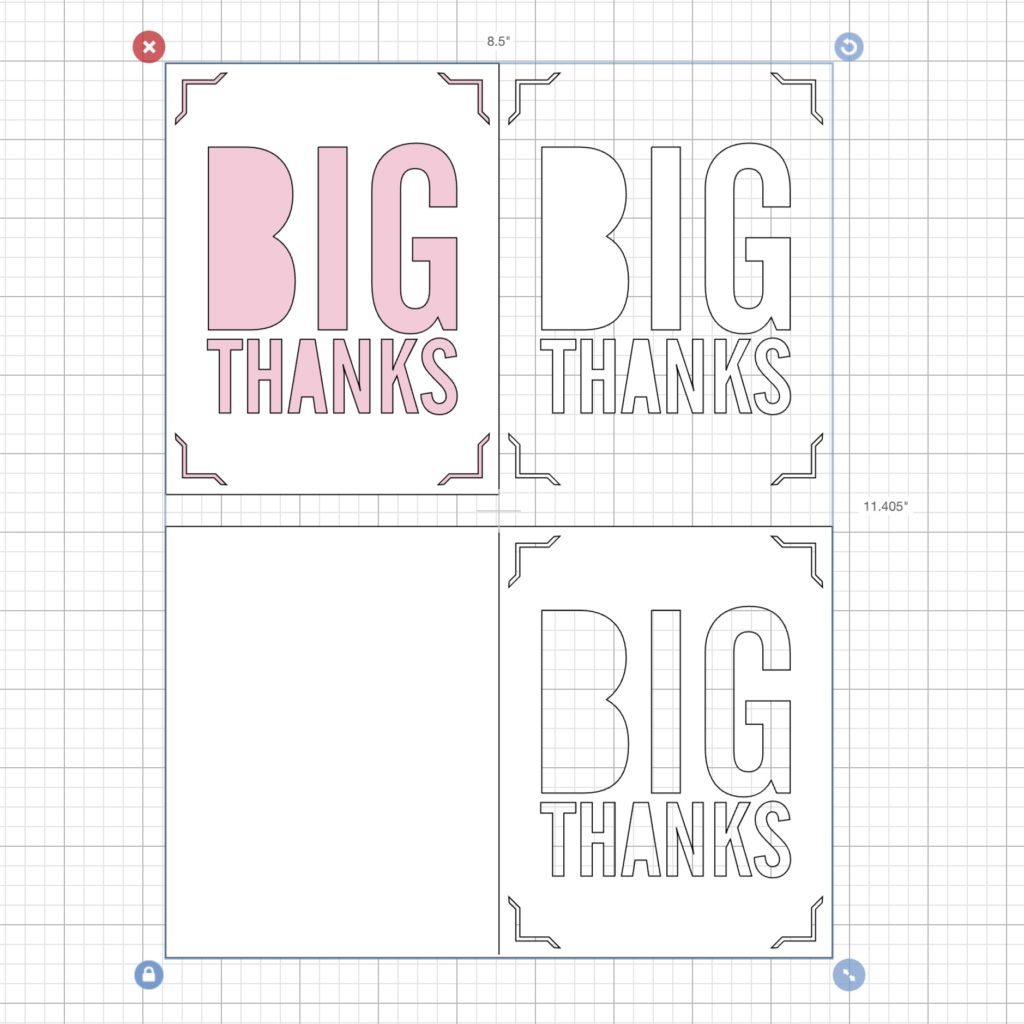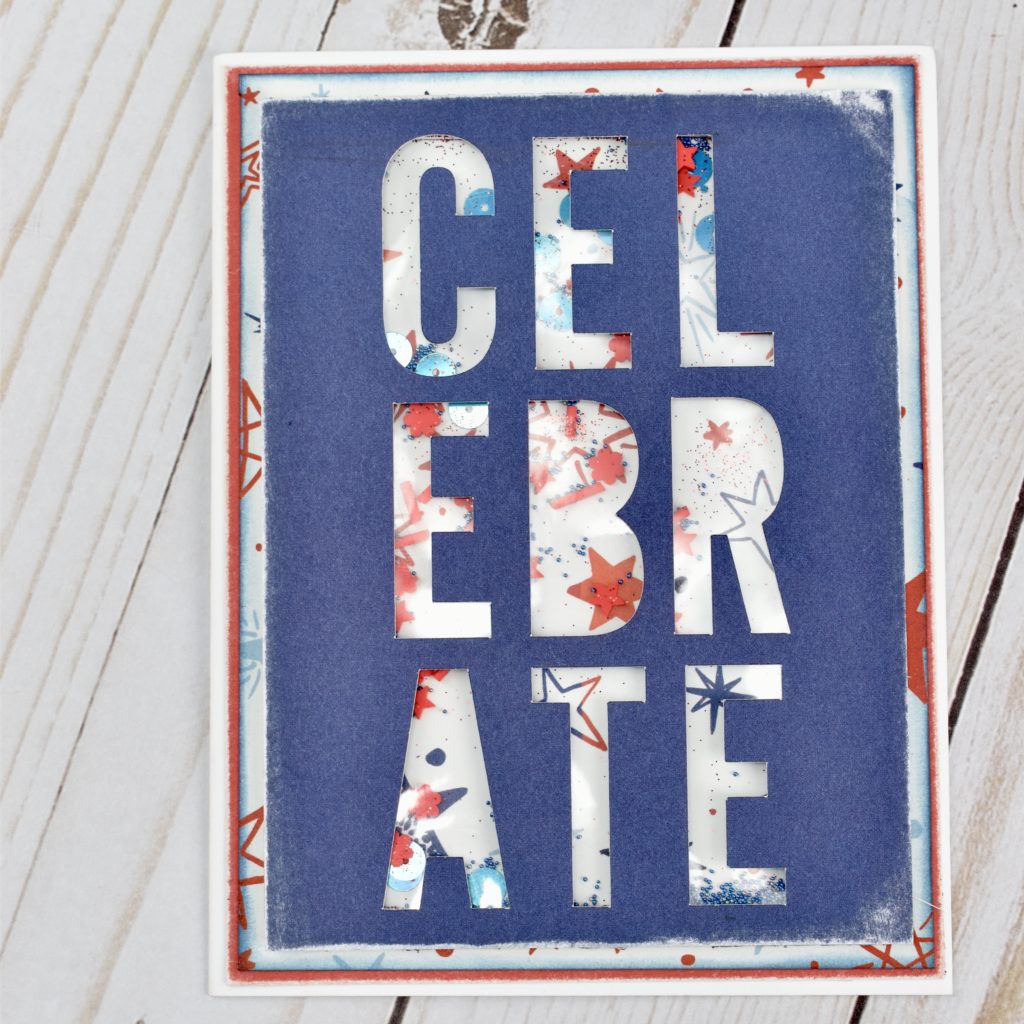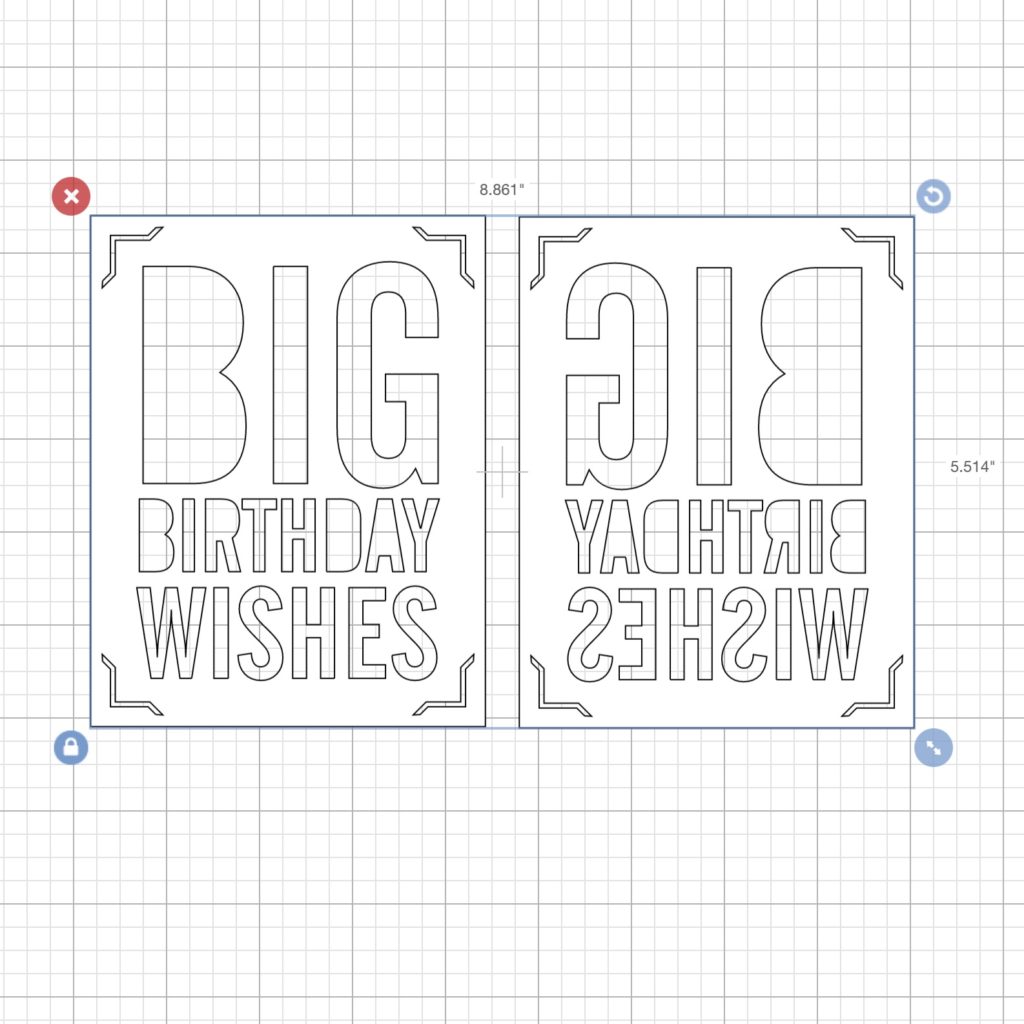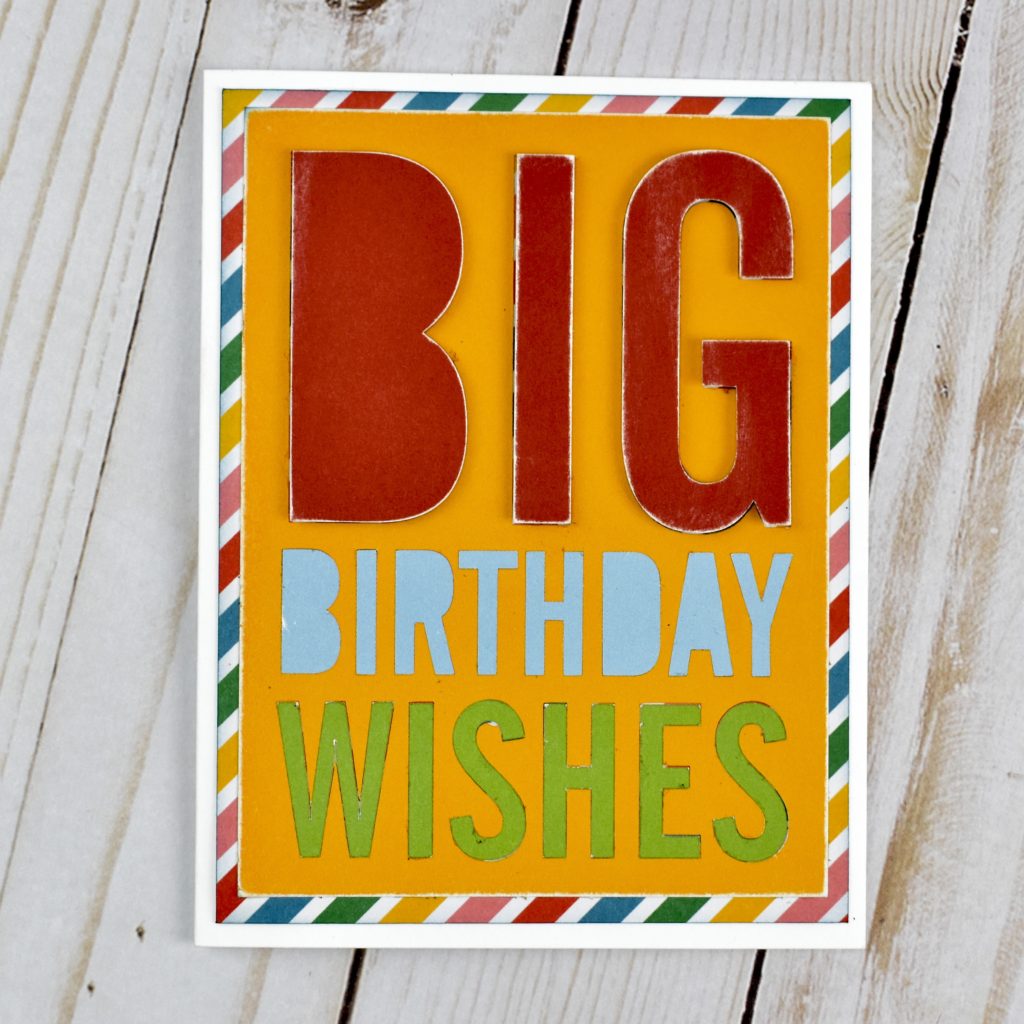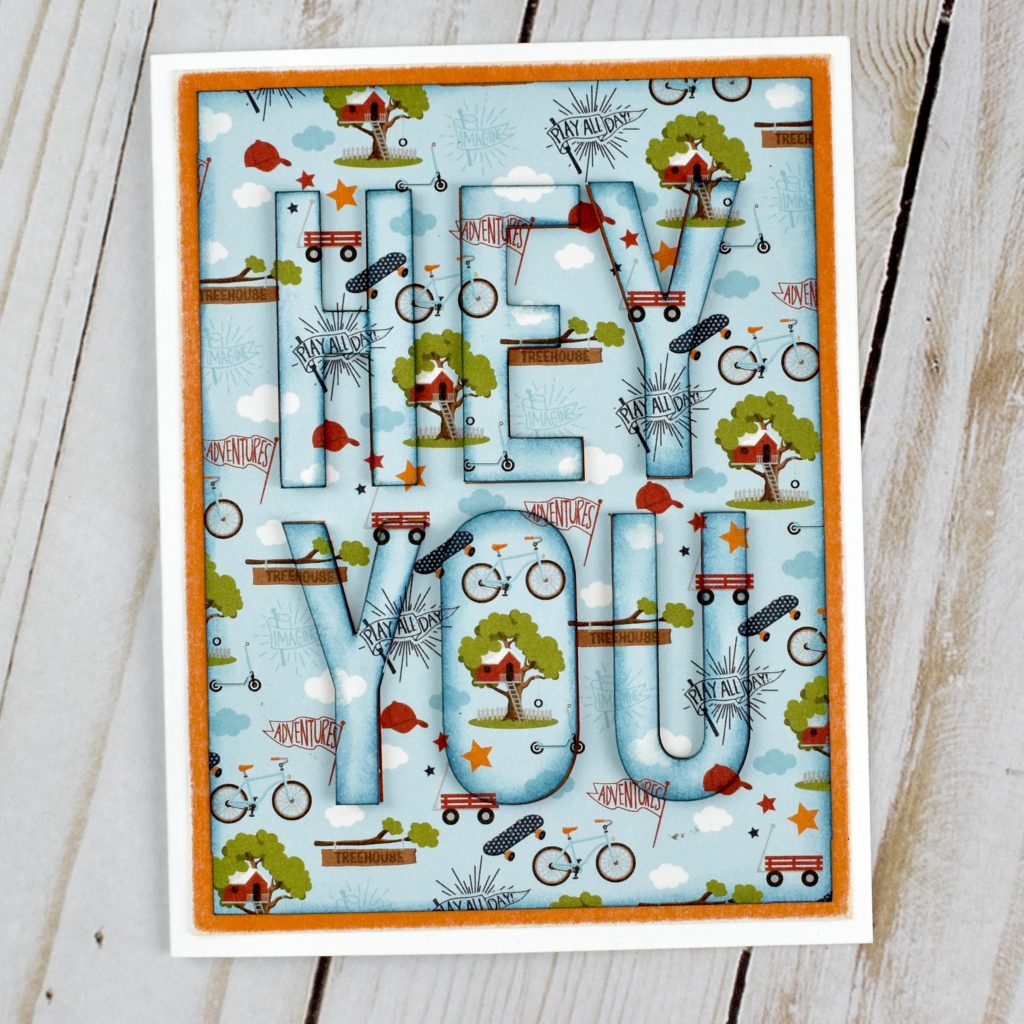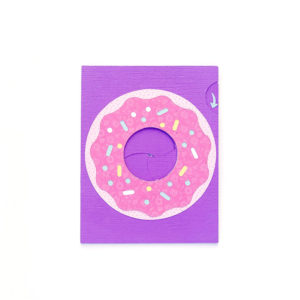Hello! Today I have a great castle card to show off and a review of some of Lori’s Sketch Fonts.



On the back is a Happy Birthday sentiment. I decided I wanted to try out some sketch fonts with different pens. On the card I used the LW Favorite Sketch font. Here are fonts I experimented with:
Tall Sketch Font: SVG/Silhouette
Jordan Sketch Font: SVG/Silhouette
Favorite Sketch Font: SVG/Silhouette
Block Sketch Font: SVG/Silhouette
Dot Sketch Font: SVG/Silhouette
I also tried some fonts that aren’t Sketch:
Delightful SVG/Silhouette
Skinny Minnie SVG/Silhouette
State Heart Dingbats SVG/Silhouette
I’m using the Cricut Explore Air 2 today. These sketch fonts will also work with other Cricut machines as well as Silhouette machines. I first used a pen, and I forgot to select Draw for several of the fonts (so some were cut). First tip when using sketch fonts and pens is to make sure to select Draw for your font.

You can see the sketch fonts are a single line and the other fonts, the machine draws an outline of the letters. I think they all look great though. Next I used a 1 mm marker. This was an older marker, so by the end of the drawing, it is getting a little faded.

I learned that you select the type of pen or marker in the pallet square next to the Linetype selection drop down menu in Cricut Design Space. I think the marker is especially great for the Tall Sketch Font and the State Dingbats font.
Last I tried selecting some fonts with the pen and some fonts with a marker. The turquoise words are in pen and the gold are 1 mm marker. The machine stops after finishing drawing with the pen, and then tells you to change tools. You can see what the different fonts look like. I love having some sketch fonts to be able to add your own sentiments to cards.

The first font in the above picture is the Dot Sketch font (not Block). The marker writes the Skinny Minnie font really great too.
Well there you go–an exploration in using different fonts with your sketch pens. Is anyone interested in seeing the Silhouette sketch pens? We can try that in another post!
And don’t forget, all SVGs, Fonts, pattern fills and commercial licenses are on sale now in the Lori Whitlock SVG Shop. Get 30% off when you use code AUG2020 at checkout. Sale Ends Saturday.
Have a great day!
Ashley